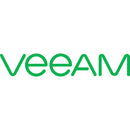Description
The Veeam Backup Essentials Production Support Universal License Upgrade is a purpose-built data protection solution tailored for small to medium-sized businesses seeking reliable, scalable backup and recovery. This upgrade license delivers enterprise-grade capabilities in a cost-efficient package, empowering you to safeguard virtual, physical, and cloud workloads with a single, unified platform. With a generous 5-year license term and comprehensive production support, you can protect critical data across your IT environment while maintaining focus on growth and innovation.
- Long‑term protection with a 5‑year license: Lock in your backup and recovery capabilities for half a decade, reducing renewal interruptions and providing budgeting stability.
- Universal License for flexible environments: Seamlessly protect virtual machines, physical servers, workstations, and cloud workloads without worrying about platform boundaries.
- 20 instance coverage for SMBs: Safeguard up to 20 instances across servers and endpoints, enabling centralized management and scalable protection as your business evolves.
- Production support included: Access Veeam’s expert team for guidance, troubleshooting, and best practices to minimize downtime and maximize productivity.
- User-friendly administration: Intuitive dashboards and streamlined workflows reduce the learning curve and accelerate backup policy deployment.
Technical Details of Veeam Backup Essentials
- Product Type: Veeam Backup Essentials
- License Type: Universal License (Upgrade)
- License Duration: 5 Years
- Number of Instances: 20
- Support: Included Production Support
How to Install Veeam Backup Essentials
- Step 1: Download the installation file from the Veeam website or your product purchase confirmation email.
- Step 2: Run the installation file on your chosen server or workstation that will host the backup infrastructure.
- Step 3: Follow the on-screen prompts to complete the installation, selecting the components required for your environment.
- Step 4: Launch the Veeam Backup Essentials software once installation is complete.
- Step 5: Enter the Universal License key provided at purchase to activate the license and unlock all features.
- Step 6: Configure backup policies, repositories, and target environments according to your business requirements.
- Step 7: Validate backups with test restores and establish a regular validation schedule to ensure recoverability.
Frequently Asked Questions
-
1. What environments does Veeam Backup Essentials support?
Veeam Backup Essentials supports virtual, physical, and cloud environments, delivering a comprehensive data protection solution across diverse workloads. -
2. How is the support included with this product?
The production support included with your purchase provides access to Veeam’s expert team, who can assist with any technical difficulties or questions you may have, helping to minimize downtime and maintain operational productivity. -
3. Can I upgrade my license in the future?
Yes. The Universal License is designed to accommodate easy upgrades, ensuring you can scale protection as your business grows and your IT landscape evolves. -
4. How do I manage backups for multiple instances?
You can centralized manage backups for up to 20 instances using the Veeam Backup Essentials console. This unified interface simplifies policy creation, scheduling, reporting, and restoration across all protected servers and endpoints.
Customer reviews
Showing - Of Reviews